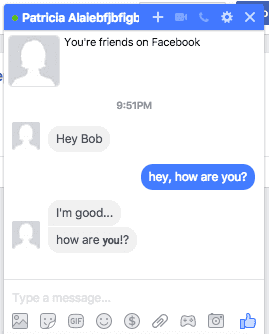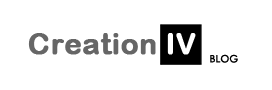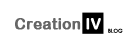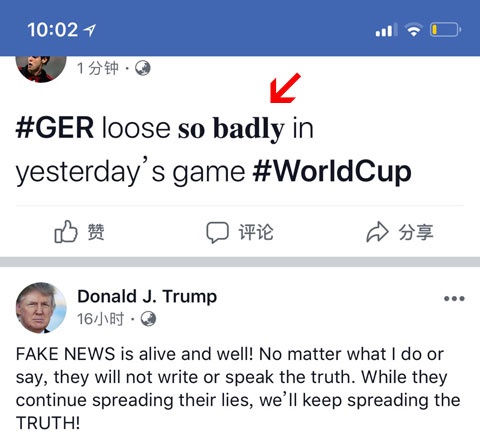Overview
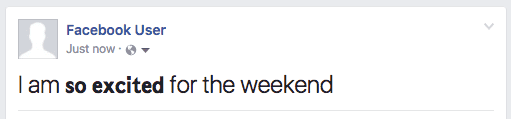 Using bold text on Facebook is a unique way to make your words stand out. This guide explains how to create bold text in a few different places on Facebook, including: posts, comments, notes, on your profile, and in Messenger.
Using bold text on Facebook is a unique way to make your words stand out. This guide explains how to create bold text in a few different places on Facebook, including: posts, comments, notes, on your profile, and in Messenger.
Facebook doesn’t have built in ways to create bold text (except for in Notes). So, in order to make bold text on Facebook, you’ll need to generate unicode bold text. This guide will show you how to generate unicode bold text with YayText’s bold text generator.
A word of warning: while most people won’t have any issues seeing your unicode bold text, certain browsers and platforms (like some versions of Android) might have problems. Users who can’t see unicode’s bold letters will see their system’s default replacement character (usually boxes or questions marks) instead.
Posts (aka. status updates, news feed stories, wall posts) are a core feature of Facebook. Posts are the most common place where people want to use bold text. Comments (the discussions threads where people reply to posts) are another spot where people might want make text bold. Notes are similar to posts, but used for longer article-length content. Notes aren’t nearly as popular as posts. Notes are the only spot where Facebook offers a “native” bolding solution, which won’t require YayText’s unicode bold text tool. Other spots where people might want to use bold text are in their profile (ie. the about me section), or in 1-on-1 chats in Facebook messenger.
Bold in posts (normal text)
- Step 1: Write your postJust write your text as you normally would. Don’t hit post yet!
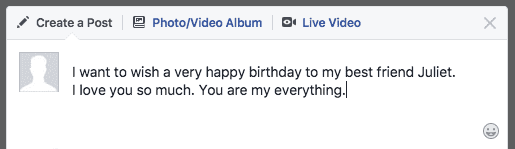
- Step 2: Get your bold textIn a new tab, open up YayText’s bold text generator. Enter the text you want bolded into the “Your Text” box. Then click the “copy” button next to the bold style you want to use. Your bold text is now copied to your computer’s clipboard. Tip: The “sans” serif style matches Facebook’s font the best. The “serif” style provides more stylistic contrast.
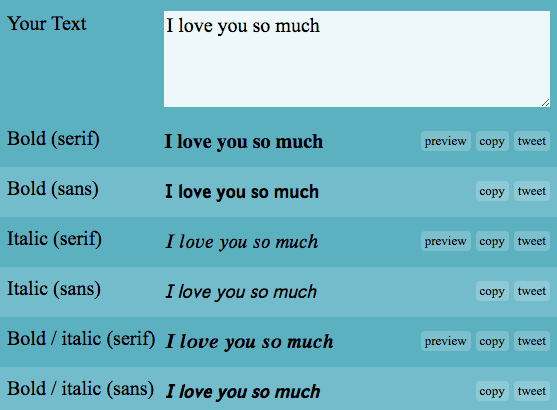
- Step 3: Replace the text in your postGo back to your post and paste the bold text that you copied in the previous step.
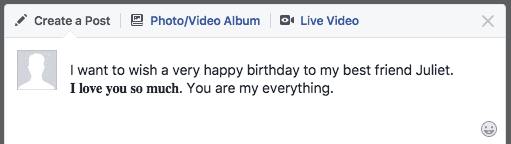
- Step 4: You’re doneYou did it, high five! Your post now has bold text!
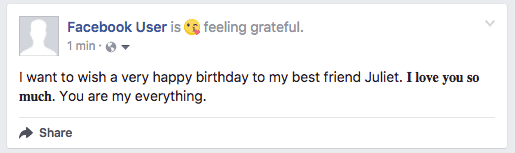
Bold in posts (large text)
- Step 1: Write your postPosts with just a few characters are sometimes displayed in a larger font size. Write your text as you normally would. Keep it short, so it displays in the larger size. Don’t hit post yet!
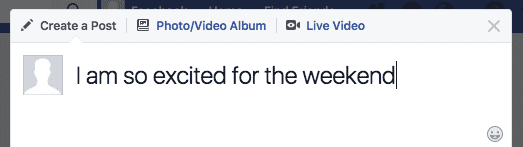
- Step 2: Get your bold textIn a new tab, open up YayText’s bold text generator. Enter the text you want bolded into the “Your Text” box. Then click the “copy” button next to the bold style you want to use. Your bold text is now copied to your computer’s clipboard. Tip: The “sans” serif style matches Facebook’s font the best.
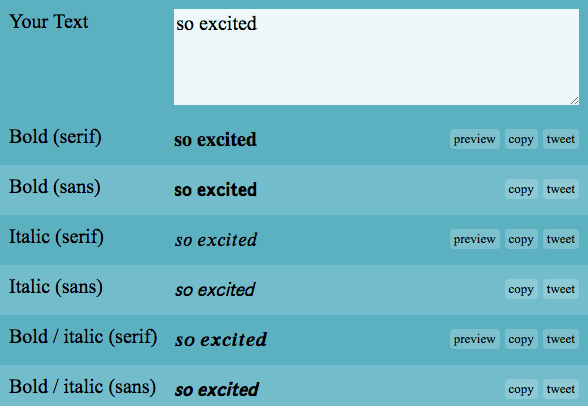
- Step 3: Replace the text in your postGo back to your post and paste the bold text that you copied in the previous step.
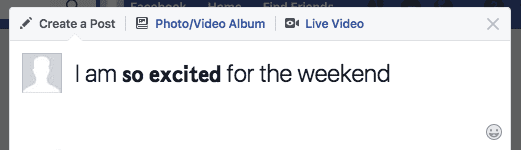
- Step 4: You’re doneWoohoo! Your large post now has bold text!
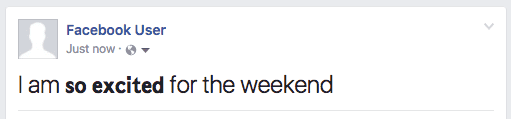
Bold in comments
- Step 1: Write your commentWrite your comment as you normally would. Don’t post it yet!

- Step 2: Get your bold textIn a new tab, open up YayText’s bold text generator. Enter the text you want bolded into the “Your Text” box. Then click the “copy” button next to the bold style you want to use. Your bold text is now copied to your computer’s clipboard. Tip: The “sans” serif style matches Facebook’s font the best.
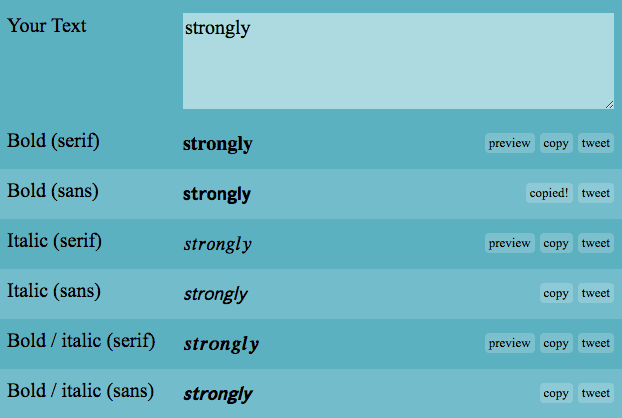
- Step 3: Replace the text in your commentGo back to your comment and paste the bold text that you copied in the previous step. Now you can post it!

- Step 4: You’re doneWoohoo! Your comment now has bold text!

Bold in notes
- Step 1: Create a new noteGo to facebook.com/notes and click the “Write a note” button.
- Step 2: Get your bold textSelect the portion of text you want bolded. And click the “B”
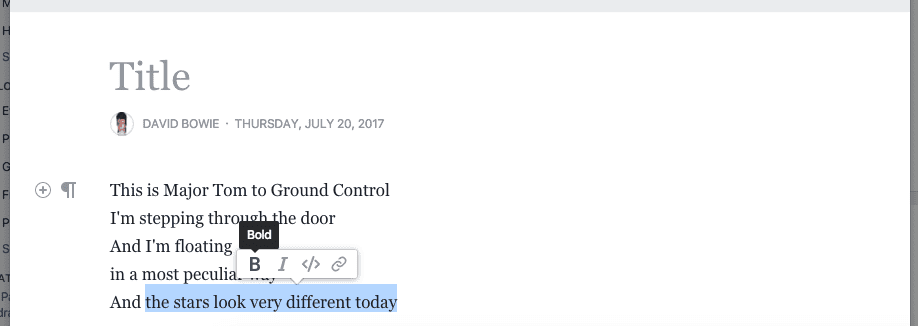
- Step 4: You’re doneCongratulations! Your note now has bold text!
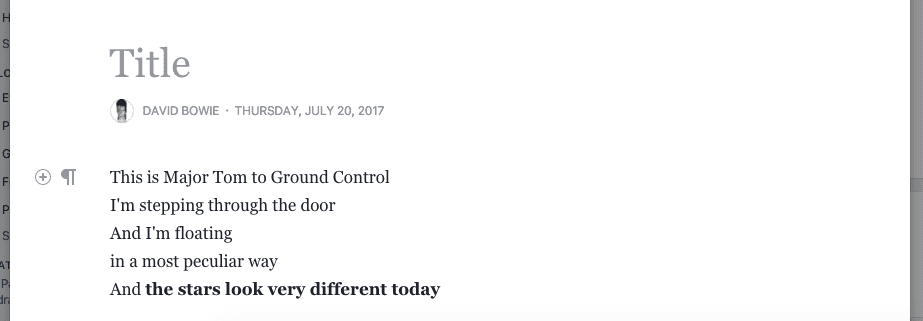
Bold in your Facebook profile
- Step 1: Edit your profile
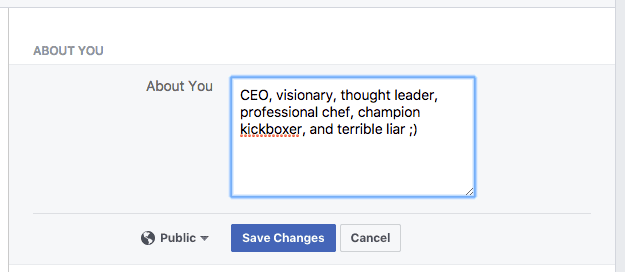
- Step 2: Get your bold textIn a new tab, open up YayText’s bold text generator. Enter the text you want bolded into the “Your Text” box. Then click the “copy” button next to the bold style you want to use. Your bold text is now copied to your computer’s clipboard. Tip: The “sans” serif style matches Facebook’s font the best.
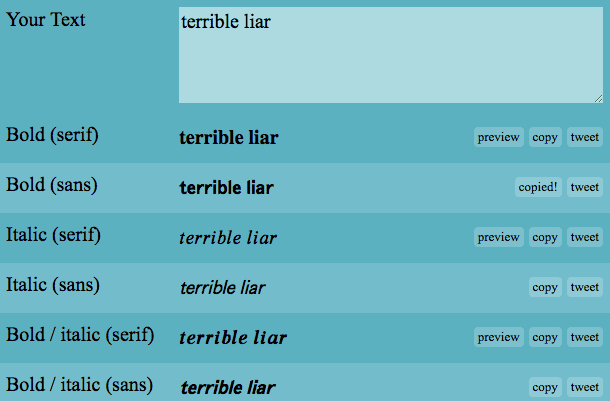
- Step 3: Replace the text in your profileGo back to profile post and paste the bold text that you copied in the previous step.
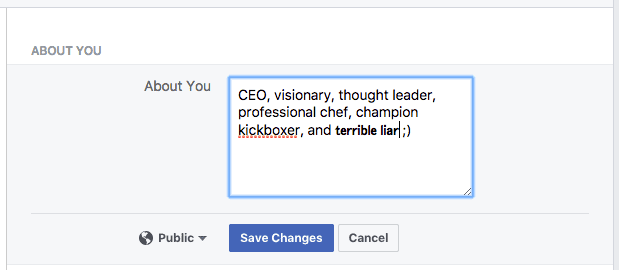
- Step 4: You’re doneHey, look at that! Your profile now has bold text!
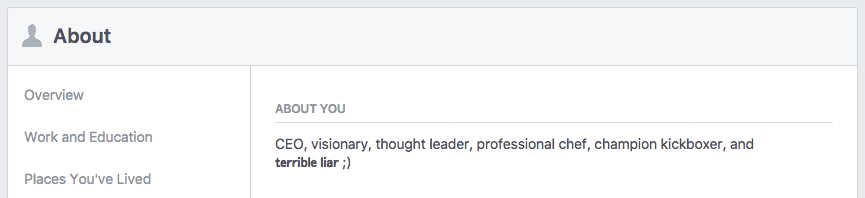
Bold in your Messenger chat
- Step 1: Write your messageWrite your message as you normally would. Don’t post it yet!
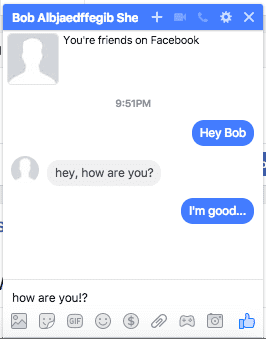
- Step 2: Get your bold textIn a new tab, open up YayText’s bold text generator. Enter the text you want bolded into the “Your Text” box. Then click the “copy” button next to the bold style you want to use. Your bold text is now copied to your computer’s clipboard. Tip: The “sans” serif style matches Facebook’s font the best.
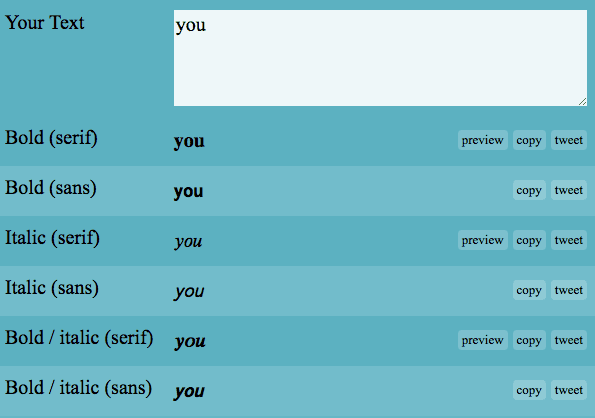
- Step 3: Replace the text in your messageGo back to your message, and paste the bold text that you copied in the previous step.
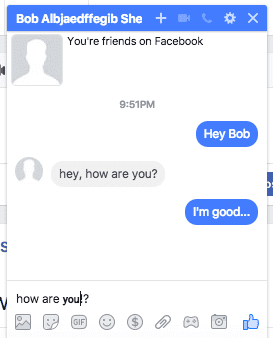
- Step 4: You’re doneAnd… your message now has bold text!